Resources
Resources are the people (and companies) that are used to carry out Tasks within MRI Evolution.
Resources are typically entered into the system as one of the following:
- Named Personnel within a business, e.g. Fred Smith
- A Company, e.g. Swift Engineering
- A named job function, e.g. Plumber, Electrician
Each Resource within a business must have a record defined in MRI Evolution if they are to be assigned Tasks to carry out.
The list of Resources are maintained here.
Facilities > Resources
The link will open the Resource grid. It is a grid view which can be searched, sorted and customised as normal.
Certain toolbar buttons allow multiple records to be selected and actioned, such as the Change Status, Send Go Notification, Last Known Location and Resource On/Off Duty.

Note: The Send Go Notification, Last Known Location and Resource On/Off Duty buttons are subject to licence purchases.
To add a new Resource click New ![]() , to edit an existing Resource click Edit
, to edit an existing Resource click Edit ![]() . A pop up window will appear which will allow the creation or amendment of a Resource.
. A pop up window will appear which will allow the creation or amendment of a Resource.
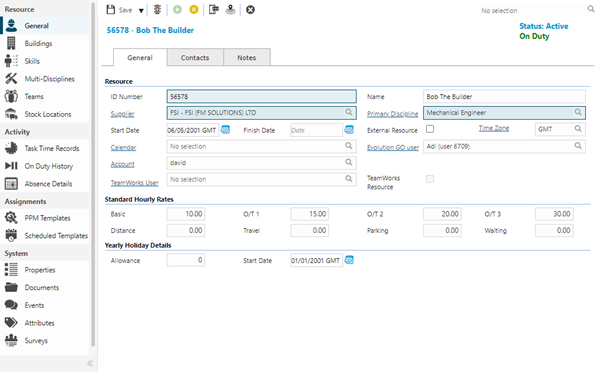
Note: An On Duty / Off Duty indicator has been added, below the current Status, to provide a visible indication of the current Resource's On Duty status. The indicator will only be displayed when at least ONE of the following purchase keys is present: Integrated Services Module, FSI GO Data Publishing Available from 5.9.0.0
 Click to view -General Tab - Fields and Descriptions
Click to view -General Tab - Fields and Descriptions
 Click to view - Contacts Tab - Fields and Descriptions
Click to view - Contacts Tab - Fields and Descriptions
 Click to view - Notes - Fields and Descriptions
Click to view - Notes - Fields and Descriptions
Complete the fields and click Save ![]() . Once the Resource header has been completed and saved a sub navigation will appear to allow additional entities to be assigned.
. Once the Resource header has been completed and saved a sub navigation will appear to allow additional entities to be assigned.
These include
- Buildings
- Skills
- Multi-Disciplines
- Teams
- Stock Locations Available from 5.8.1.0
- Task Time Records Available from 5.9.0.0
- On Duty History Available from 5.9.0.0
- Absence Details
- PPM Templates Available from 4.5.3
- Scheduled Templates Available from 4.5.3
Available from 5.5.0.0
Resources are one of the system entities that can have Supply Chain Surveys enabled in Table Catalog, in a similar way to enabling Hazard / Alert Types against an entity.
Once enabled against the Resources entity, a new sub navigation will become available in the System sub navigation group of the Resources input panel:
Buildings
MRI Evolution is designed to manage properties and sites over a wide geographical area. Individual Resources may be required to carry out Tasks at only one or two of these Buildings. Each Building you require the Resource to work at must be assigned to the Resource.
Facilities > Resources - Buildings
The link will open the Resource Building grid. It is a grid view that can be customised and sorted as normal.
To assign Buildings click Assign ![]() , entities in the right hand assignment window are connected.
, entities in the right hand assignment window are connected.
To create Buildings see Building Register.
Skills
Skills can be used to filter the list of available Resources based on particular skills and qualifications that they may have.
Facilities > Resources - Skills
The link will open the Resource Skill grid. It is a grid view that can be customised and sorted as normal.
To add a new Skill click New ![]() , to edit an existing Skill click Edit
, to edit an existing Skill click Edit ![]() . A pop up window will appear which will allow the creation or amendment of a Skill.
. A pop up window will appear which will allow the creation or amendment of a Skill.
 Click to view - Skills - Fields and Descriptions
Click to view - Skills - Fields and Descriptions
Click Save and Close ![]() .
.
To create Skills see Skills
Multi-Disciplines
Secondary disciplines allow Resources to have primary skills but also show other areas where there is skill, so a Resource may be primarily an electrician with some experience in plumbing.
Facilities > Resources - Multi-Disciplines
The link will open the Resource Secondary Discipline grid. It is a grid view that can be customised and sorted as normal.
To assign Disciplines click Assign ![]() , entities in the right hand assignment window are connected.
, entities in the right hand assignment window are connected.
To create Disciplines see Discipline
Teams
Resources can be grouped together in Teams to aid filtering and reporting.
Facilities > Resources - Teams
The link will open the Resource / Team grid. It is a grid view that can be customised and sorted as normal.
To assign Resource Teams click Assign ![]() , entities in the right hand assignment window are connected.
, entities in the right hand assignment window are connected.
To create Teams see Teams
Stock Locations
Available from 5.8.1.0
The Stock Locations sub navigation contains a grid of Stock Locations that have been assigned to the current Resource. The sub navigation will only be displayed for Resources with an Evolution Go account linked to it, above.
The assignment of Stock Locations to Resources is used in Evolution Go activities as a short cut to quickly see the Stock Levels in the Stock Locations associated with their Resource record.
Available from 6.0.1.0
The Stock Locations grid has by default, three editable columns; Default Location, Default Van Stock Location and Stock Issue Approver.
After assigning Stock Location(s) to the Resource, check the relevant checkbox(es) for the assigned Resource:
-
the Location to be the default Stock Location
-
the default Van Stock Location
-
a Stock Issue Approver for Stock in the current Location
A Resource cannot have more than one Default Stock Location or Default Van Stock Location.
Note: The sub navigation will not be displayed unless: both Stock and Evolution Go are licenced and the current Resource has been linked to an Evolution Go user account
Facilities > Resources - Stock Locations
The link will open the Resource Stock Locations grid. It is a grid view that can be customised and sorted as normal.
To assign Stock Locations, click Assign ![]() , entities in the right hand assignment window are connected.
, entities in the right hand assignment window are connected.
Task Time Records
Available from 5.9.0.0
When Resources are assigned to a Task, a Time Record is created for the Resource against the Task. This sub navigation contains a history of Task Time Records against all Tasks for the current Resource.
By default, the grid excludes Time Records linked to Tasks that have a Historic status (i.e. REJECTED, CANCELLED, HISTORY). The grid includes a toggle for Show Historic Tasks that toggles the criteria to include Time Records linked to Tasks that have a Historic status.
Facilities > Resources - Task Time Records
The link will open the Task Time Records grid. It is a grid view that can be customised, filtered and sorted as normal.
On Duty History
Available from 5.9.0.0
Resources can flagged as On Duty or Off Duty and this drives certain areas of functionality in MRI Evolution, such as filtering Resources for Task assignment. This sub navigation contains a read only history of when the current Resource logged On and Off Duty.
Note: The sub navigation will not be displayed unless at least ONE of the following purchase keys is present: Integrated Services Module, FSI GO Data Publishing.
Facilities > Resources - On Duty History
The link will open the On Duty History grid. It is a grid view that can be customised and sorted as normal.
Absence Details
Absence Reasons are used to define why a Resource is unavailable for assignment to a Task. These may include: Sickness, Holiday, Training or Medical Appointments. The list can be customised as required.
Facilities > Resources - Absence Details
The link will open the Resource Absence grid. It is a grid view that can be customised and sorted as normal.
To add a new Absence click New ![]() , to edit an existing Absence click Edit
, to edit an existing Absence click Edit ![]() . A pop up window will appear which will allow the creation or amendment of an Absence Detail.
. A pop up window will appear which will allow the creation or amendment of an Absence Detail.
 Click to view - Absences - Fields and Descriptions
Click to view - Absences - Fields and Descriptions
Click Save and Close ![]() .
.
To create Absences see Absence Reasons
PPM Templates
Available from 4.5.3
All PPM Templates where the current Resource has been set as the Default Resource can be viewed and where necessary reallocated to a different Default Resource from this grid.
Facilities > Resources - PPM Templates
The link will open the Resources / PPM grid. It is a grid view which can be searched, sorted and customised as normal.
Note: Opening a PPM from this grid will open the base PPM (FPPM) not the individual Task
To change the Default Resource associated with a PPM click the Reassign Resource ![]() , select the name of the new Resource from the drop down and click OK
, select the name of the new Resource from the drop down and click OK
Scheduled Template
Available from 4.5.3
All Scheduled Task templates where the current Resource has been set as the default Resource can be viewed and where necessary reallocated to different Resource from this grid.
Facilities > Resources - PPM
The link will open the Resources / Scheduled Task Template grid. It is a grid view which can be searched, sorted and customised as normal.
Note: Opening a Scheduled Task Template from this grid will open the base Scheduled Task (ScheduledTaskTemplates) not the individual Task
To change the Resource associated with a Scheduled Task Templates click Reassign Resource ![]() , select the name of the new Resource from the drop down and click OK
, select the name of the new Resource from the drop down and click OK
Additional Icons
| Additional Icons | Name | Description |
|---|---|---|
|
|
Change Status |
Available from 5.2.0.0 Change the Status of the Resource |
|
|
Mark Resource On Duty |
Manually set the current Resource as On Duty - The toolbar button will only be displayed when at least ONE of the following purchase keys is present: Integrated Services Module, FSI GO Data Publishing. Available from 5.9.0.0 The Mark Resource On Duty toolbar button will be disabled if the current Resource is already On Duty. |
|
|
Mark Resource Off Duty |
Manually set the current Resource as Off Duty - The toolbar button will only be displayed when at least ONE of the following purchase keys is present: Integrated Services Module, FSI GO Data Publishing. Available from 5.9.0.0 The Mark Resource Off Duty toolbar button will be disabled if the current Resource is already Off Duty. |
|
|
Send Evolution Go Notification |
Available from 4.5.3 Allows a Evolution Go Notification to be sent to the User. For more information see Send Evolution Go Notification |
|
|
Last Known Location |
Available from 4.5.3 Click for a pop up map showing the Users last known Location. For more information see Last Known Location |